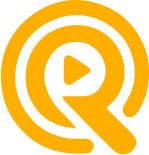
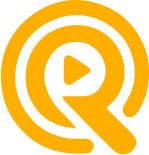
How can I go into practice mode?
After going through the process of uploading your scene, saving dialogues, choosing your reader(s), generating audio and reviewing your scene, you will have a “Start” button at the bottom, once you tap on it you will be in practice mode, and the screen will show this.
How can I go to self-tape mode?
After going through the process of uploading your scene, saving dialogues, choosing your reader(s), generating audio and reviewing your scene, a “Start” button will appear at the bottom. Tap it, and a black screen with some instructions will appear. In the top right corner, you will see the words “Self Tape,” and tapping it will turn on your camera automatically.
How do I export my take?
After recording a take you like, various options will appear beneath or to the right of the thumbnail of your take (depending on whether your phone is in portrait or landscape orientation). The last option on the right will be the “Export” option.
How to enter a scene manually with speech to text?
First make sure you have “enable dictation” on. To do this go on Settings -> General -> Keyboard and scroll to the bottom to see “Enable Dictation” and also enable “Auto Punctuation.” Once this is on, go back to Rafy -> manually enter a scene, tap on 'character name' and instead of typing, tap the microphone icon on the bottom right of your screen. The microphone icon will light up when you can speak your lines. Keep tapping the plus sign to create more lines for your characters.
What happens if there is an error uploading my script?
You can try again or manually enter the script. In manual entry, you can either type the script or use speech-to-text.
My scene is taking a really long time to upload... What should I do?
It is normal for Rafy to take up to 2 minutes to upload and scan a scene. However, if it takes longer and you don't see an error message, try restarting the app.
There is extra text in my scene that I don’t need...
Sometimes Rafy might read text that is not part of the scene. If that happens, simply delete it by swiping left to right on the unwanted text. A white trash can with a red background will appear—tap the trash can, and it will be deleted.
What if I select the wrong .pdf?
You can tap on the selected .pdf's name, and it will take you back to your files. You can also cancel an upload if you realize you've chosen the wrong scene.
How can I select/deselect pages from my .pdf before uploading?
Once you select the .pdf you'd like to upload, you will see all its pages. You can select up to 7 pages per scene. If you hold your finger on a page, the page will open up so you can see it clearly. Use a pinch gesture to zoom in or out, just as you would with a photo.
I can’t hear anything...
Make sure your phone is not on silent mode. If the problem persists, try restarting the app or your phone.
I talk but my reader is not replying...
Go to Settings, find the Rafy app, and ensure both speech recognition and the microphone are enabled.
Can I preview the voice of my reader?
Yes, under 'Voice,' you’ll see a name. Right next to the name, you'll see a play button—tap that to hear your reader's voice. To change it, select a different name from the dropdown menu.
Can I change the reader(s) after I generate the audio?
No, you cannot change the reader(s) at this stage. However, you can edit each read on the 'Customize your scene' page. Alternatively, you can restart the process and choose a different voice.
How can I hear my reader saying the lines before I get to practice or self-tape?
On the 'Customize your scene' page, you'll see all the dialogues generated by the voices you chose. Beneath each dialogue, you'll find 3 icons. Tap the first icon on the left to hear your reader.
How can I generate an alternative read?
Under each generated dialogue, you'll find 3 icons. Tap the middle one to generate an alternative read. You can generate two alternate reads per line.
How can I change the pace and inflections of my reader?
Under each generated dialogue, you'll find 3 icons. Tap the third icon on the right. A pop-up will appear titled 'Record Your Voice,' and you'll also see the written dialogue. Tap the microphone icon and start reading the line with the pace and inflections you'd like. Be sure to start recording when you tap the microphone and stop when you finish. Select 'Custom voice from recording,' and your chosen reader will now mimic your delivery.
How can I turn the teleprompter on/off?
In Practice or Self Tape mode you have the option to turn the teleprompter on/off by tapping the 'T Prompter' icon in the bottom left corner of your screen.
How can I change the size of the text?
In Practice or Self Tape mode, press and hold your finger on the text to enlarge or shrink it. Release your finger once you find the size you like.
What if my reader has to say a line at the same time I do?
To do this, assign the specific line only to your reader. Then, you can say it simultaneously with your reader’s line.
What if my reader has two lines back to back but I need a reaction in between?
To create a pause between two lines for your reaction, use the 'Custom read' option. In the 'Customize your scene' page, under your reader's lines, you'll see 3 icons. Tap the microphone icon, read the first line, and then let the recording continue for a bit to give yourself space for a reaction or action.
You can log in using your email, Google, or Apple account. If you’re still experiencing issues, please don’t hesitate to reach out to us at contact@rafy.app. We're here to help!
No problem! You can recover it by selecting the 'Reset Password' option below the login page on your app. If you need any further assistance, feel free to contact us at contact@rafy.app.
We have different plans to serve your needs. Check out our pricing here:
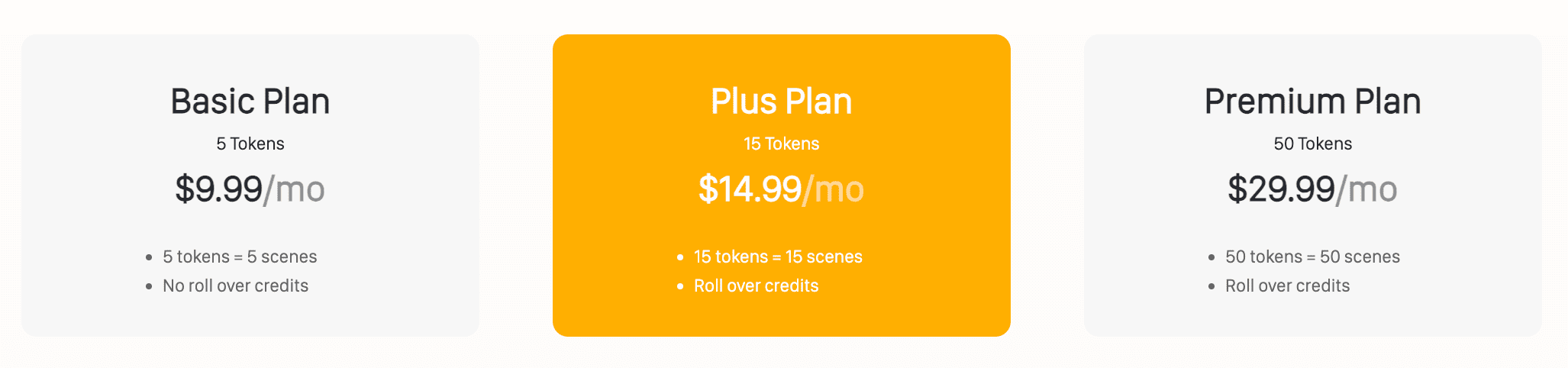
Please note that all transactions are handled by Apple. For issues directly related to payments or refunds, you may need to contact Apple Support. Thank you for your understanding and cooperation.
If you think we can help, send us an email at contact@rafy.app.